How to create and upload DLC
DLC function helps authors and gamers to sort and find parts of a theme very well.
If you don't know about DLC, you can find out what it is by using this page:《DLC 功能上线公告》
To create a DLC piece, you first need to have a piece that is already on the shelves.
Create new DLC from scratch
First method
- Click on the plus sign in the bottom right hand corner of the workshop to expand Create and click on "Create DLC".
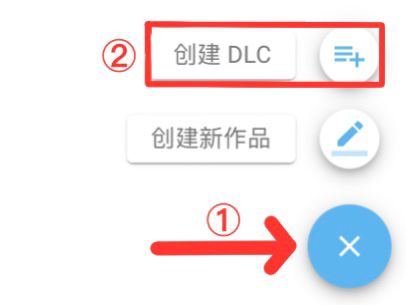
- Select the work you want to extend in the list of works.
Second method
Select the piece you want to create DLC for in Neka workshop and click to expand the menu in the top right corner of the piece.
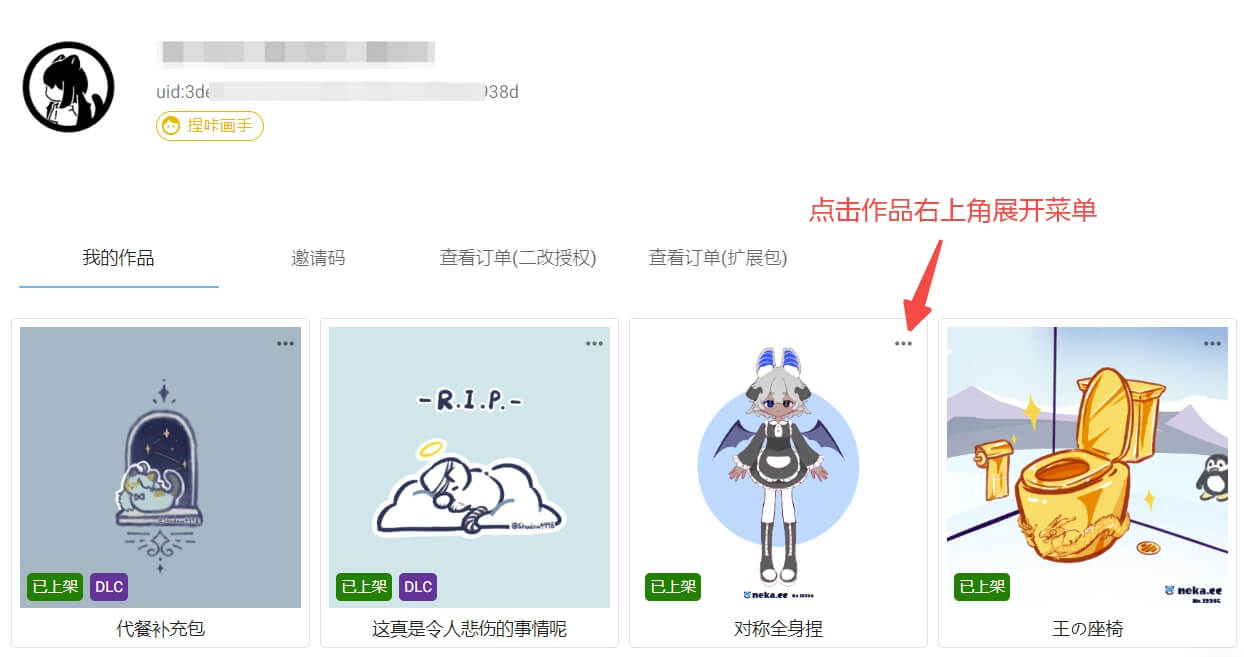
选择“创建DLC”
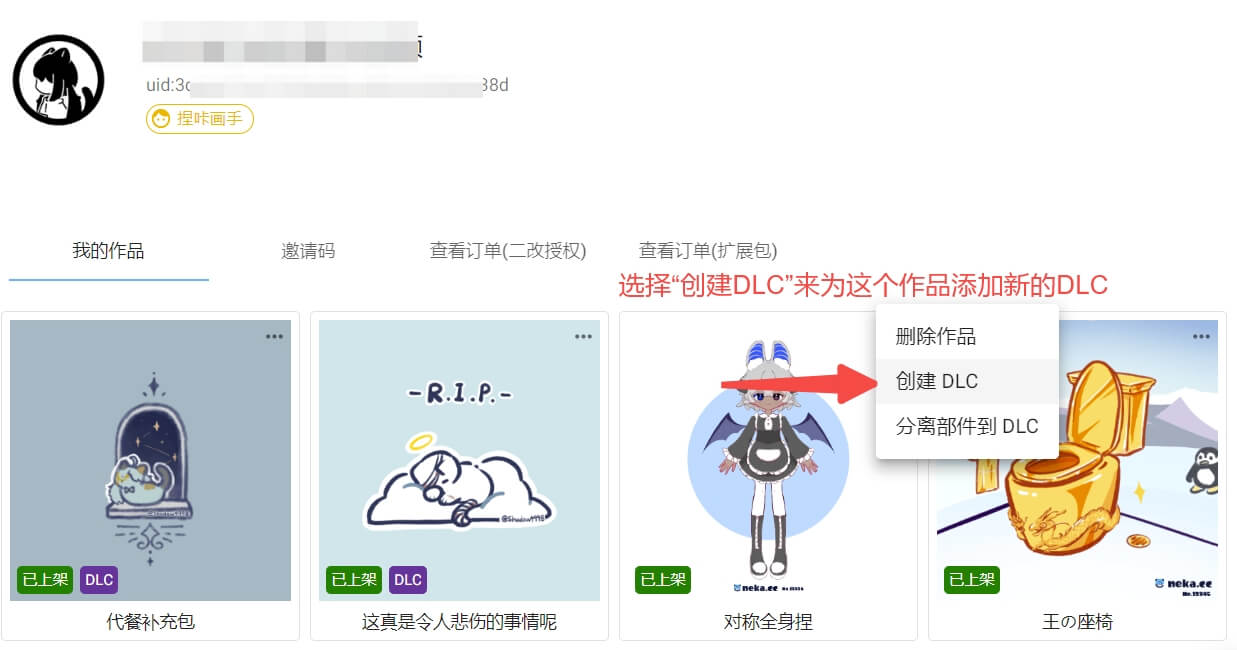
Separation of components from the body to the DLC
This feature makes it easier to transfer parts from the body to existing DLC, or to create a new DLC based on those parts.
You can use this feature to reduce the number of parts in the body of the work to optimise the load burden on the player when they first click on the work.
In Neka workshop, select the body of work for which you want to perform this operation and click on the top right corner to expand the menu.
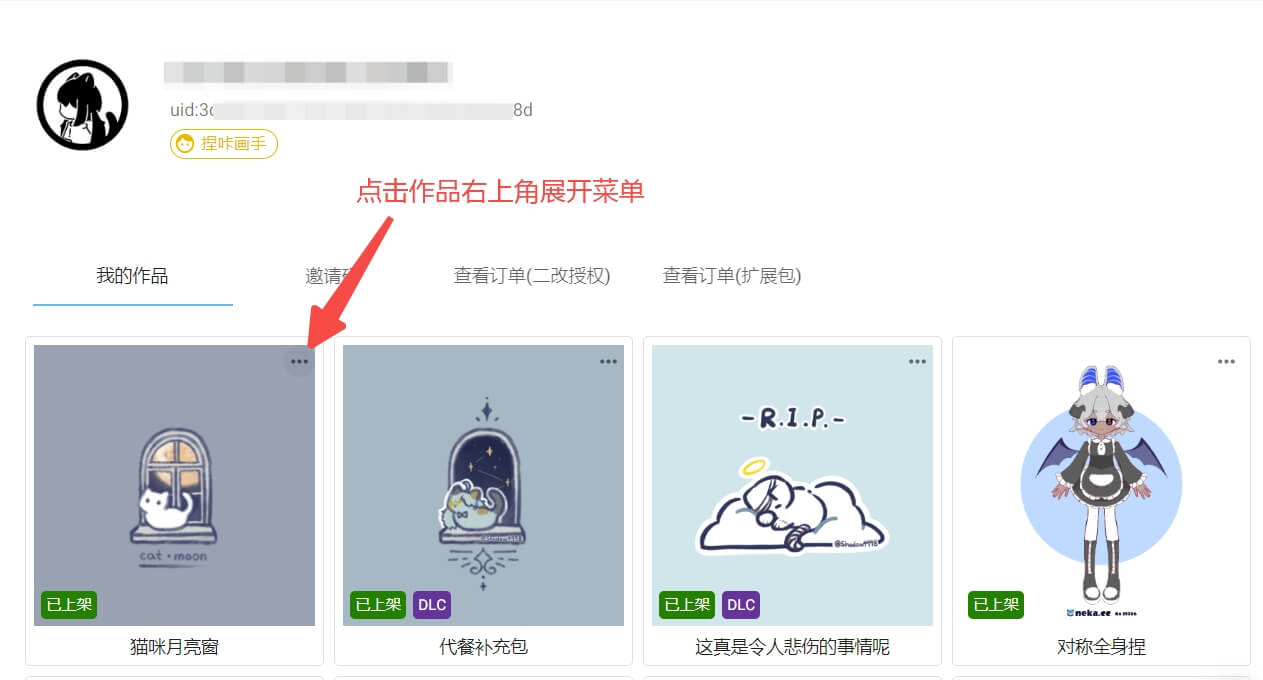
Select "Separate parts to DLC" to enter the piece and select the parts to be separated.
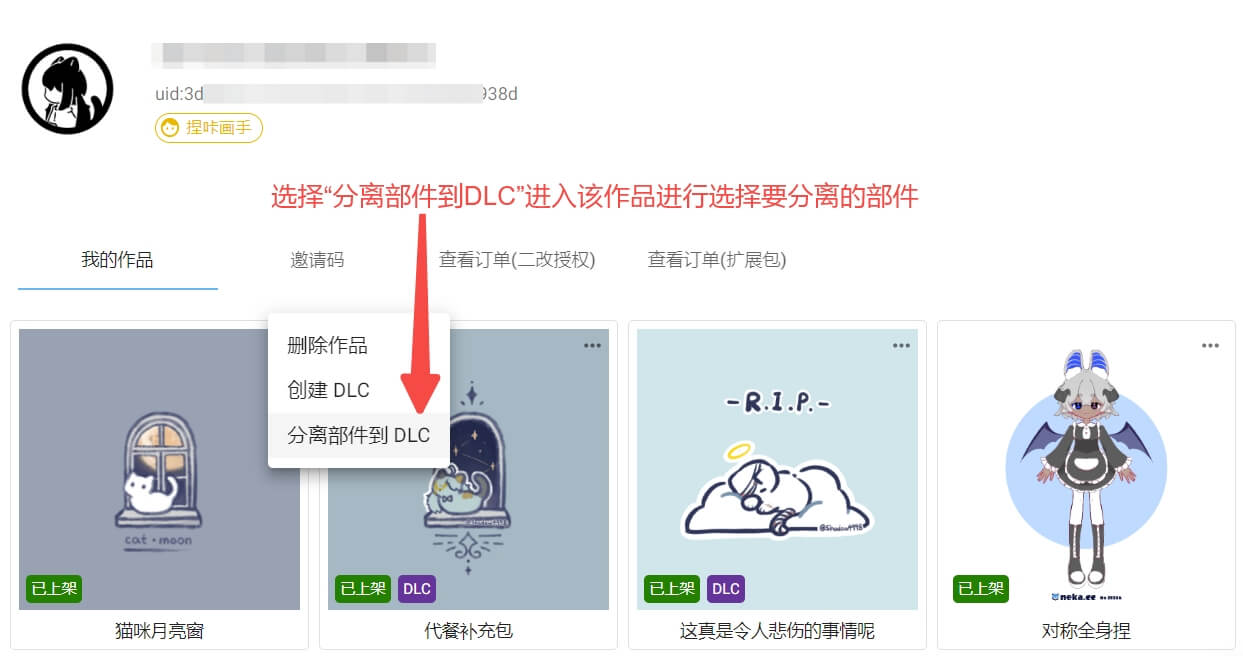
Select the parts to be separated in the body of the work.
The number of parts selected will be displayed in the top right hand corner of the selection screen.
In the top right hand corner of the part icon the number of parts selected for that part will be displayed. Purple indicates that there are parts selected under the part; red indicates that all parts are selected under the part and that there will be no parts under the part after the part separation operation.
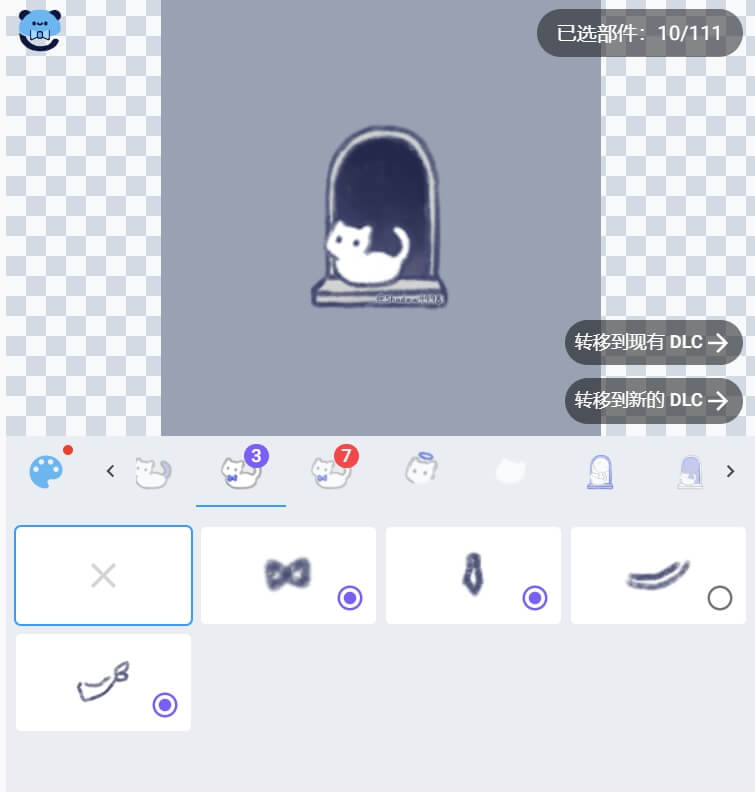
Complete the separation: transfer to an existing DLC or create a new DLC based on the selected part.
Transfer these parts to existing DLC
(1) If you want to transfer these parts to a DLC that you have already created, please click on "Transfer to existing DLC" on the right hand side of the screen after you have made your selection.
(2) Then select the DLC you need to transfer to from the DLC for that work, list.
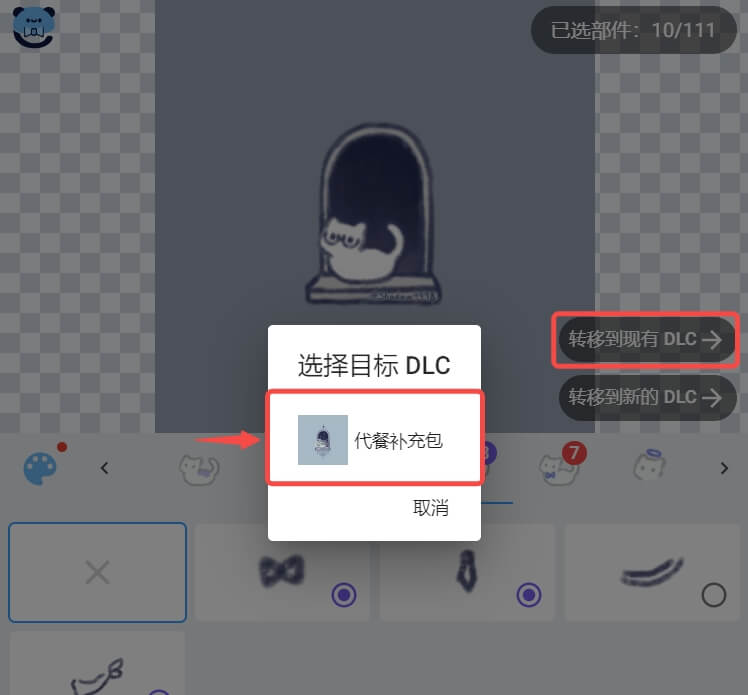
(3) Confirmation on the confirmation screen
不要忘记最后校对一次转移至的DLC以及需要转移的部件是否正确。
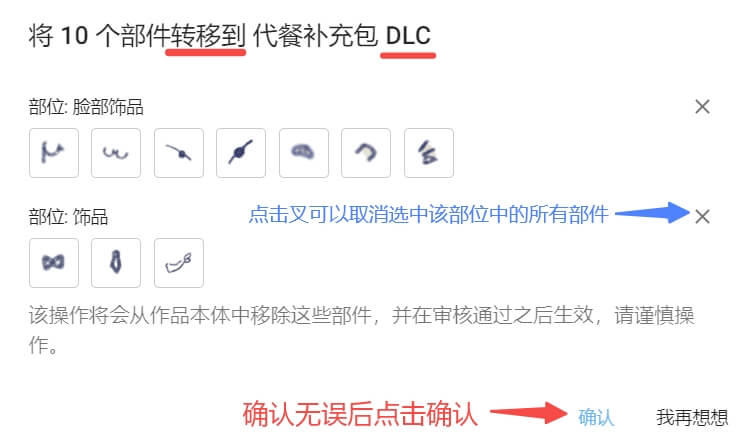
(4) Submit the DLC for review
Once the previous step has been confirmed, the body of work will be automatically submitted for review and the removal of parts resulting from the separation of parts will be released after the review has been approved.
Don't forget to submit DLC with added parts for review; parts that have been transferred to that DLC will be released after the DLC piece has been approved.
Create a new DLC with selected parts
(1) If you wish to make a new DLC from these parts, please click on "Transfer to new DLC" on the right hand side of the screen when you have finished selecting them.
(2) Confirmation on the confirmation screen
Don't forget to check that the selected parts are correct one last time.
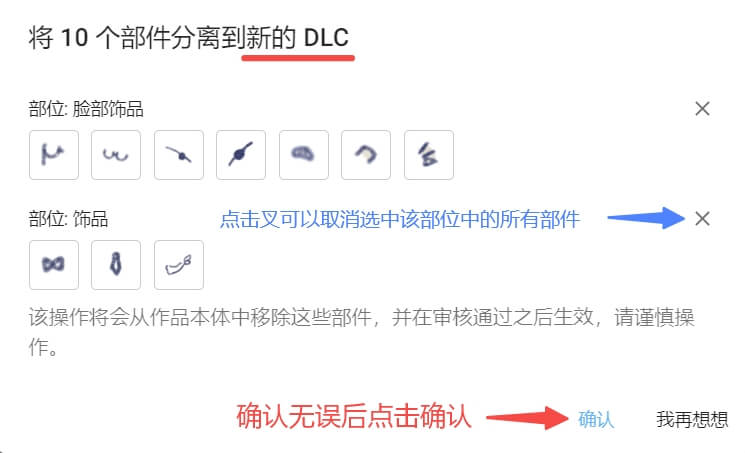
(3) Submit the DLC for review
Once the previous step has been confirmed, the body of work will be automatically submitted for review and the removal of parts resulting from the separation of parts will be released after the review has been approved.
The newly created DLC can be seen in Neka workshop and you can refine or edit it.
Don't forget to set the cover, title, synopsis and other information for the DLC before submitting it for review.
When you use the split widget feature, you should note that the split widget will be completed in the editor after you have clicked on the confirmation button, this is difficult to undo and you will need to manually upload the edit again or ask the administrator for help.
Editing of DLC works
Uploading DLC parts is the same as for normal artwork, you can upload material or add new parts in the same way as creating a normal artwork.
The creation of a DLC piece is based on an extension to a piece you have already shelved, so you cannot edit the original pieces of that piece.
Tips:If you make changes to your work in the editor, don't forget to submit them for review to make the published version consistent.
If you would like to pay for this DLC setup, you can click on "Sell your work on behalf of Kneader" in the bottom left corner of the editor screen. Please don't forget to read the "Consignment Agreement".
Tips for using the DLC function
When making them, you can make more use of the DLC function and add expansion packs to the work to add additional parts to the work.
• Keeping the basic parts in the body of the work, you can use the DLC function to add all the other additions! Reduce the number of parts in the body of the piece, and choose to load the DLC for additions when needed, so that the piece loads faster when you click on it initially!
• If you want to include some special themes or parts in your original work, you can add them using the DLC function!
• DLC can also be charged separately - if you think it's a set of updates that are so hard to paint that you need to charge to use them, or if it's a set of updates with your unique vision that you need to buy a license from you to use. Try charging for DLC separately!