Use on iPad
Use "File" to manage material
iPad has a file management function, so if you use software such as procreate to draw your material, please export the image material to "File", not to Photo Library (it will cause the image format to change).
Once the drawing is complete, select
Sharing layers->PNG。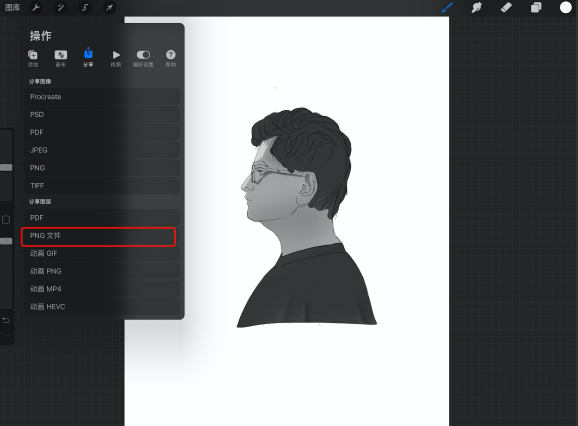
Click
Save to "File"create a folder to save your clips.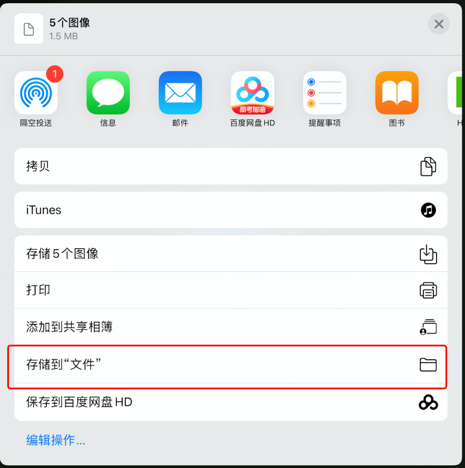
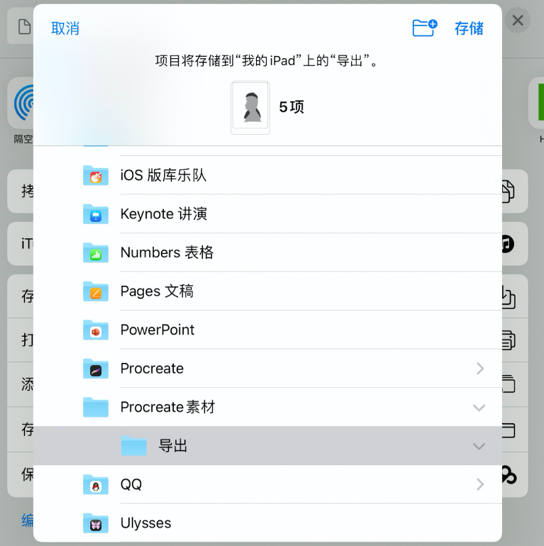
Open Neka Editor in your browser and select
Browseat the upload image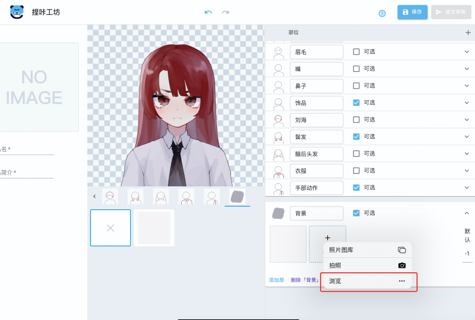
Just find the folder where you saved the clip and select the image to upload.
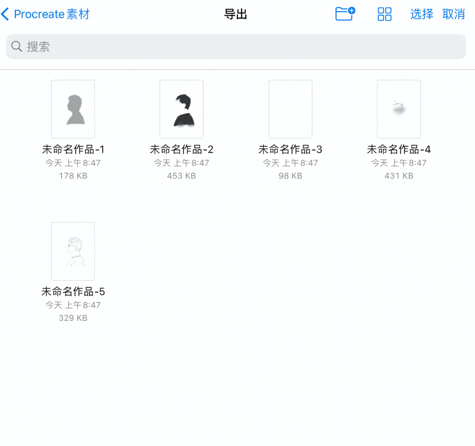
Upload using split screen drag and drop
iPad has a drag-and-drop function for moving files, so you can use this function to upload your material directly from the drawing software to Neka editor, skipping the export step.
Note: Requires the drawing software you are using to allow dragging out layers directly as png.
In split screen mode, open the layer of the drawing software and drag and drop the layer to move it to the location in the editor where you need to upload it.
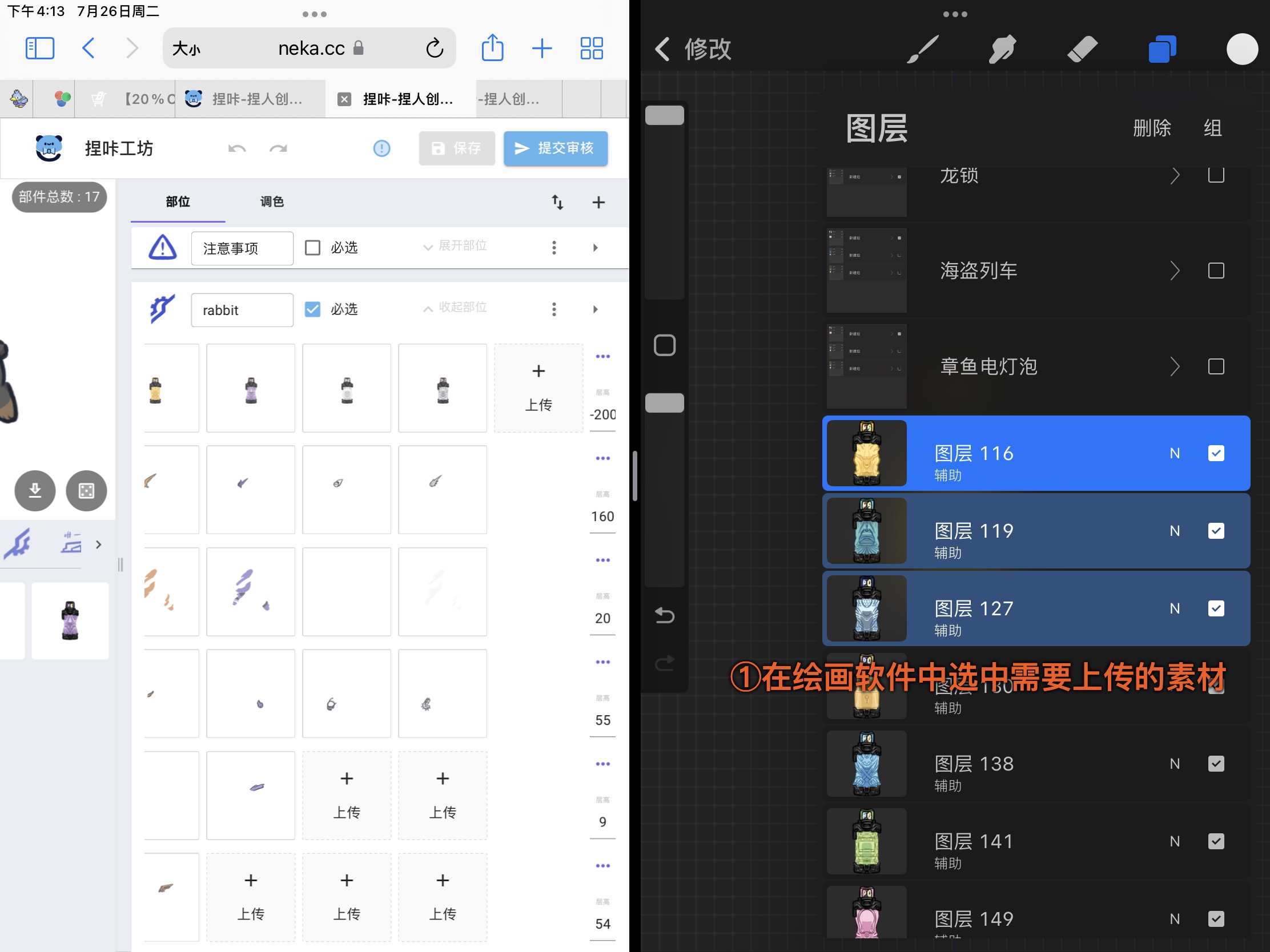
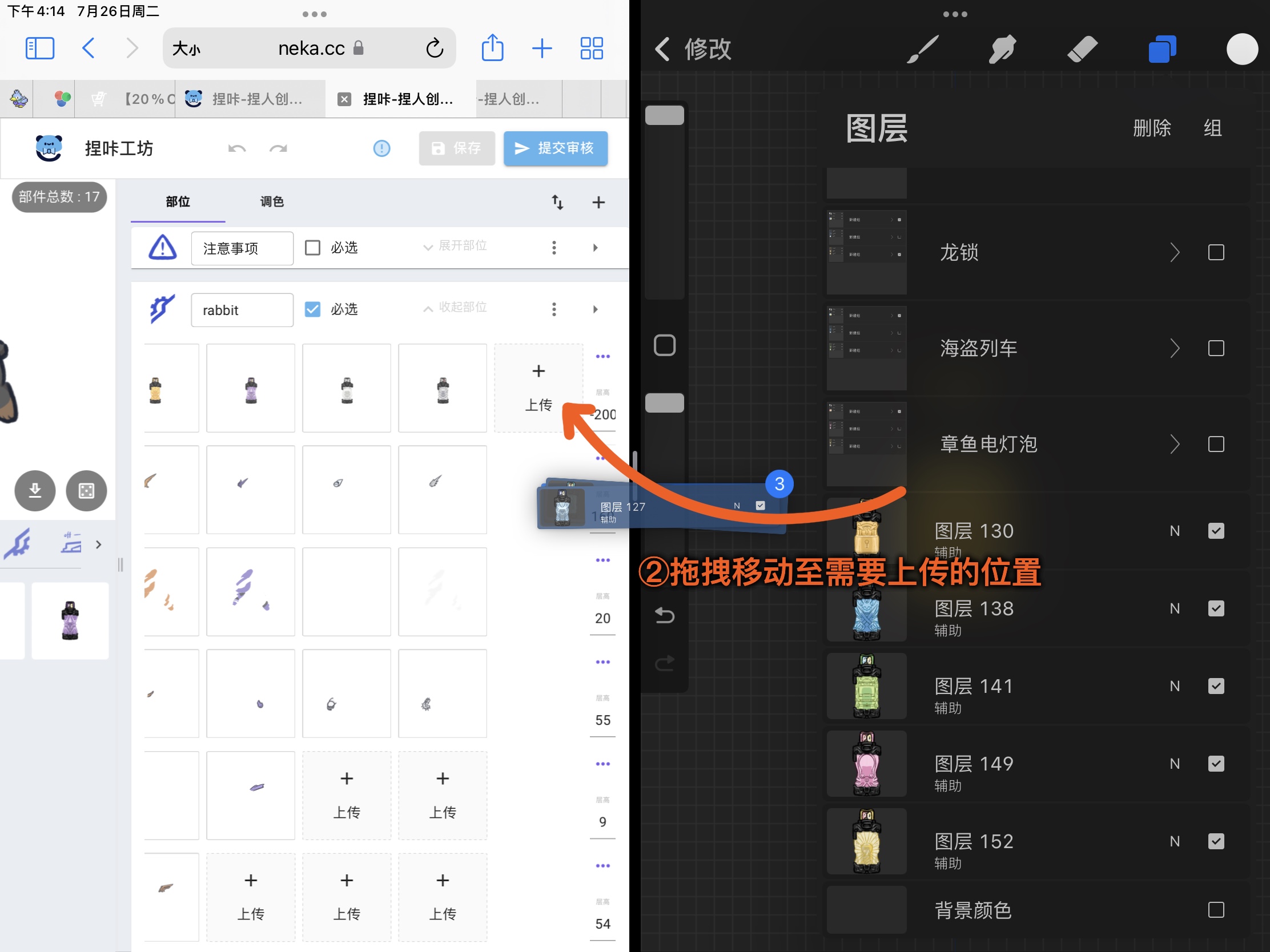
For this technique you can refer to this video guide: 【neka Video Tutorials】ipad Drag & Drop Tips